Digital Payments
Digital payments are a fast and simple way to pay in-app, in-store and online.
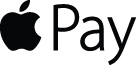
Apple Pay
Apple Pay can be used for in-store purchases and within mobile apps by adding your Heartland Bank debit card and credit card to Wallet.
Eligible Devices:
- iPhone models with Face ID
- iPhone models with Touch ID, except for iPhone 5S
- iPad Pro, iPad Air, iPad, and iPad mini with Touch ID or Face ID
- Apple Watch 1st generation and later.
- Mac models with Touch ID
- Mac models introduced in 2012 or later, when used with an Apple Pay-enabled iPhone or Apple Watch
Set Up is Simple
If your Heartland Bank debit card or credit card is already on file in iTunes:
- Open your Wallet app.
- Tap Set Up Apple Pay or tap “+” in the upper right hand corner.
- Select “Use Card on File with iTunes”.
- Enter your card’s security code when prompted.
- Tap “Next” and wait for verification.
- Once verified, tap “Next” again and you are ready to use Apple Pay.
If your Heartland Bank card is not yet associated with iTunes:
- Open your Wallet app.
- Tap Set Up Apple Pay or tap “+” in the upper right hand corner.
- Select “Use a Different Credit or Debit Card”.
- Tap the camera icon to add your Heartland Bank card via your camera or you can enter card information manually.
- If you choose the camera option, position your card in the frame to capture the card information.
- Enter your card’s security code.
- Tap “Next” and wait for verification.
- Once verified, tap “Next” again and you are ready to use Apple Pay.
Need additional information? Visit the Apple Pay Support Site.

Samsung Pay
Add your Heartland Bank debit card to your digital wallet with Samsung Pay. It makes checkout easy and convenient. Check that you have an eligible device, then follow the steps below to get set up.
Set Up
- To get started, navigate to and open the Samsung Pay app on your phone or download it from the Google Play store.
- Tap "Menu" in the top left corner, and then tap "Cards."*
- Tap "Add card" (blue +card icon) and then select "Add credit/debit card."
- Follow the on-screen instructions to register your card. When you add a card, you must agree to the card's terms and conditions. If you have any questions about the terms, contact our Customer Care Center at 888-897-2276.
- Scan your card or enter the information manually. Add your signature when necessary.
- Scan your fingerprint and enter a PIN so you can authenticate future purchases.
- Enrollment verification may be required. If so, please follow on-screen instructions.
- Once enrollment is complete, head to your favorite store and see how easy it is to check out!
Eligible Devices
| Galaxy S21* | Galaxy S21+* | Galaxy S21 Ultra* | Galaxy S20 |
| Galaxy S20+ | Galaxy S20 Ultra | Galaxy S10 | Galaxy S10+ |
| Galaxy S10e | Galaxy S10 5G | Galaxy S9 | Galaxy S9+ |
| Galaxy S8 | Galaxy S8+ | Galaxy S7 | Galaxy S7 Edge |
| Galaxy S7 Active | Galaxy S6 | Galaxy S6 Edge | Galaxy S6 Edge+ |
| Galaxy S6 Active | Galaxy Note20 | Galaxy Note20 Ultra | Galaxy Note10+ |
| Galaxy Note10 5G | Galaxy Note9 | Galaxy Note8 | Galaxy Note5 |
| Galaxy Fold | Galaxy Z Fold2 5G | Galaxy Z Flip | Galaxy Z Flip 5G |
| Galaxy A50 | Galaxy A51 | Galaxy A51 5G | Galaxy A71 5G |
| Galaxy A52 5G* | Galaxy A42 5G* | Galaxy A32 5G* |
Need additional information? Visit the Samsung Pay Support Site.
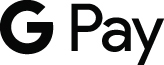
Google Pay
To get Google Pay, you'll need to check that your Android is running Kit Kat (4.4) or higher, or that your iPhone is running iOS 10.0 or later. Your phone also needs to support NFC (Near Field Communication) and HCE (Host Card Emulation). To check for NFC, look for it in your phone’s Settings app.
Setup
To set up the Google Pay App:
- Open your phone’s Settings app and make sure NFC is turned on.
- Download the Google Pay app from the Play Store or App Store, open the app, and follow the setup instructions.
- You may need to set up a PIN, pattern, password, or fingerprint screen lock.
- See below for detailed information on set up for Android and Apple devices.
To add your Heartland Bank debit card to your Android phone:
- Open the Google Pay app. If you have multiple Google accounts, choose the account you'd like to add your card to.
- On the bottom of your screen, select "Payment."
- Tap the "+ Payment method" button.
- Select "Credit or debit card" from the menu that appears.
- Enter your card details, either by scanning the card with your camera or entering the details manually.
- If you're asked to verify your card, choose a verification method from the list and follow the prompts. If you are asked by the app to log in to your Heartland Bank online banking account, it is safe to do so.
To add a payment method to your iPhone:
- Open the Google Pay app. (If you have multiple Google Accounts in Google Pay: At the top left of the app, touch your name, then choose the account you want to add a card to.)
- On the bottom of the screen, select "Payment methods."
- Tap "Add payment method."
- Select whether you'd like to "Add credit or debit card" or "Add a bank account" from the dropdown menu at the top.**
- Enter your card or account information.
- If you’re asked to verify your card, choose a verification method from the list and follow the prompts. If you are asked by the app to log in to your Heartland Bank online banking account, it is safe to do so.
Need additional information? Visit the Google Pay Support Site.

Visa Secure Remote Commerce
Click to pay with your Visa when you see this icon.
Pay online the easier way with Visa® SRC and your Heartland Bank Visa Debit or Credit Card.
Say hello to a simple, speedy and safe new way to get through online checkout.
- Pay with a single login from any device
- Guard your data behind multiple layers of security
- Keep earning the card rewards you love
Person to Person Payments
Need to split the lunch tab or pay your pal for a ticket to the game? No Problem! Send money easily, quickly and safely to anyone, anytime! Person to Person (P2P) payments allow you to conveniently send and receive money electronically using online or mobile banking.
To make a payment, log into to the Heartland Bank Mobile App and navigate to the Bill Pay section.












